class: center, middle, inverse, title-slide .title[ # Building a Personal Website using Quarto ] .author[ ### <br>Kuan Liu<br> <br> Guest lecture - R workshop ] .date[ ### <br>Nov 24, 2024 ] --- ## Front matters - For this workshop we assume you know R and Rstudio. - In this tutorial, we will learn how to build a simple personal website using Quarto and hosting the page on [GitHub](https://github.com/) --- class: center, middle ## What is Quarto? .purple[.bold[Quarto]] is an open-source scientific and technical publishing system built on [Pandoc](https://pandoc.org/) -- .purple[.bold[Quarto]] is the **next generation of RMarkown**. -- Publish high-quality .black[articles], .red[reports], .blue[presentations], .green[websites], .yello[blogs], and .orange[books] in HTML, PDF, MS Word, ePub, and more. -- .purple[.bold[Quarto]] can author documents in plain text formats (**rmarkdown**, **markdown**) or mixed formats (**Jupyter** notebook) - .bold[more than just Rmarkdown!] --- ## What is Quarto? 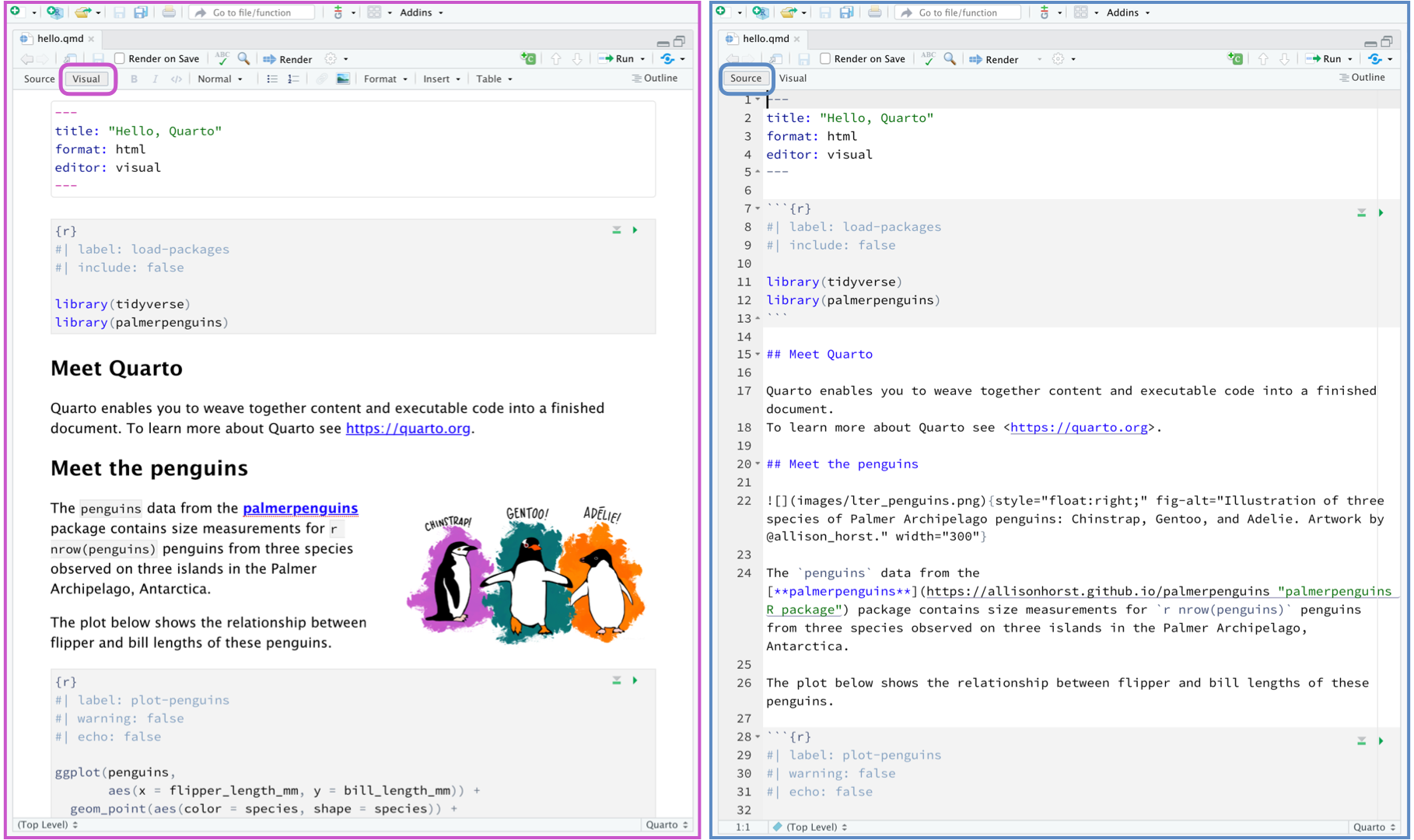 --- ## List of Quarto formats - Basic documents in html, pdf, docx - Presentations in beamer, pptx, and revealjs (html slides) - .blue[.bold[Websites & Blogs]] in [Quarto Website](https://quarto.org/docs/websites/) and [Quarto Blogs](https://quarto.org/docs/websites/website-blog.html) --- ## Quarto > RMarkdown **Quarto is a one-stop-shop that renders multiple output formats!** 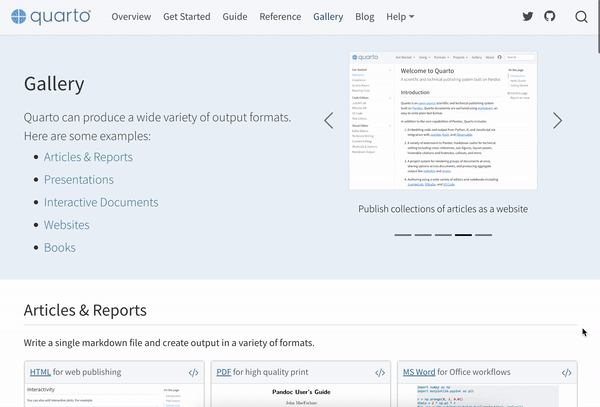 --- class: ut-pantone_yellow # .black[**Building Websites with Quarto**] --- ## Why not WordPress, Medium etc - **Minimum Rmarkdown support** - no ads, no login/password, no cost! - fast building! --- class: center, middle ## Quarto websites **Convenient:** Documents published as part of a website share navigational elements, rendering options, and visual style. -- **Features:** Website navigation through a global navbar, a sidebar with links, or both. You can also enable full text search for websites. -- Example website: https://kuan-liu.github.io/biostat3/ -- **Host:** can be published to a wide variety of destinations including .purple[**GitHub Pages**], .green[**Netlify**], .blue[**RStudio Connect**], etc. --- ## Getting started - Create a website ``` quarto create-project MySiteName --type website ``` - create a blog ``` quarto create-project MyBlogName --type website:blog ``` - or use RStudio \> New Project \> New Quarto Blog --- class: left, ut-pantone_lime ## Try this - create Quarto website project - Create a new RStudio project and select a new directory and Quarto website - specify directory name with your GitHub account name plus **.github.io**, e.g., Kuan-Liu.github.io - Explore the directory --- ## Navigation & Structure - `_quarto.yml`, website configuration file - provides website options such as website theme, navigation bar. - index.qmd, home page of the website - about.qmd, the about page of the website - styles.css, Custom CSS for website (for advanced coder) --- ## Rendering posts and building webiste - On a specific post, Render with RStudio \> Render - Build tab \> Render/Preview Website (try) These will preview the entire website - "Freeze" is a feature to specify which file you would like to render at each built (fast & efficient building). ``` execute: freeze: auto # re-render only when source changes ``` - Add `freeze: auto` to the _quato.yml file --- ## Themes - My favourite two new themes: Zephyr and Quartz - A list of build-in themes: https://quarto.org/docs/websites/website-blog.html#themes - To change theme, modify the bottom of your website's `_quarto.yml` ``` yaml format: html: theme: Zephyr ``` --- ## About page templates - list of themes: https://quarto.org/docs/websites/website-about.html .pull-left[ ### jolla <img src="https://quarto.org/docs/websites/images/about-jolla.png" width="400px"/> ] .pull-right[ ### trestles <img src="https://quarto.org/docs/websites/images/about-trestles.png" width="400px"/> ] --- class: left, ut-pantone_lime ## Try this - customize the about page - create a subfolder in your working directory called "images" and put a thumbnail photo in this folder (for example, HDWG.jpg). - now updating the about page title section with ``` yaml about: template: jolla image: images/HDWG.jpg links: - icon: twitter text: twitter href: https://twitter.com/ - icon: github text: Github href: https://github.com/ ``` --- ## Home page - The home (landing) page for this website by default is generated following the `index.qmd` file - We might want to feature about page as the landing page - simply rename the qmd files about.qmd to index.qmd - and rename index.qmd to anther tab of your website, for example publication or research --- class: left, ut-pantone_lime ## Try this - Adding icons to social account - You can add links to GitHub, Twitter, Google Scholar on the navigation bar with icon by updating the config file, `_quarto.yml` ``` yaml navbar: right: - href: index.qmd text: Home - icon: github href: https://github.com/my_user_name - icon: twitter href: https://twitter.com/my_user_name ``` --- ## Blog posts - you can add a quarto page to host blog posts by creating a blog.qmd file where you will display your blog posts in a listing. 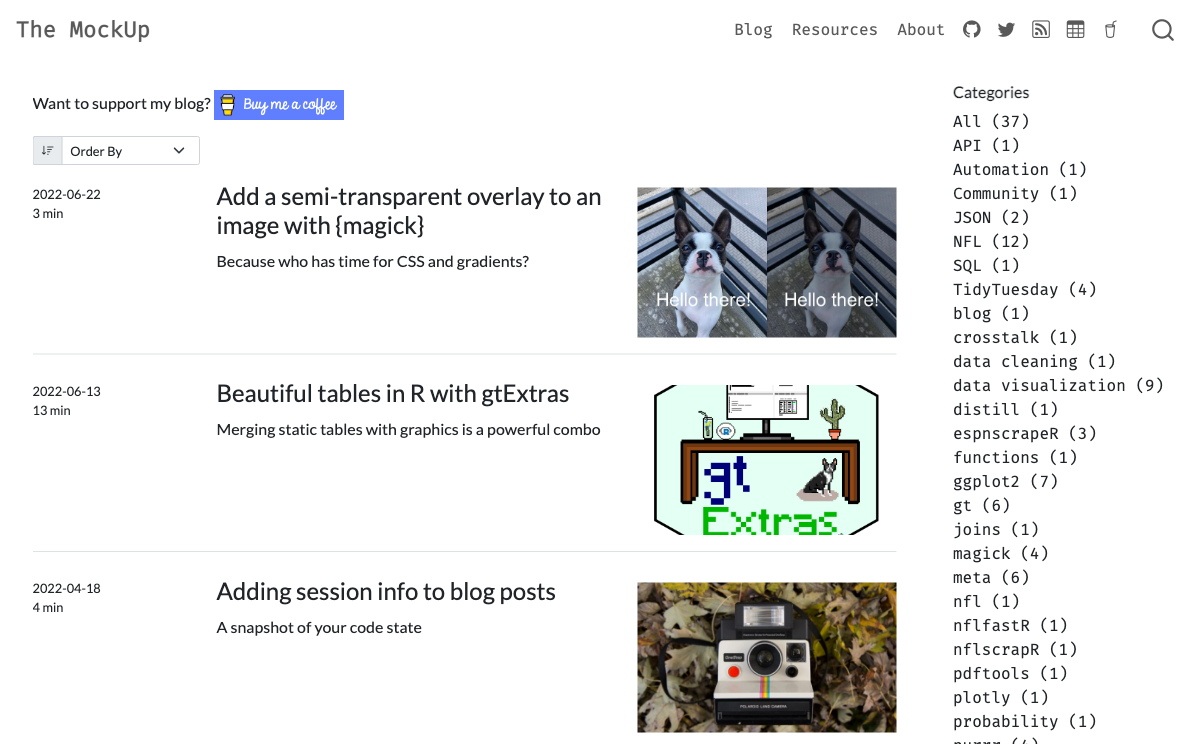 --- ## Listing - There are three types of listing displays: default, table, and grid .pull-left[ - Grid 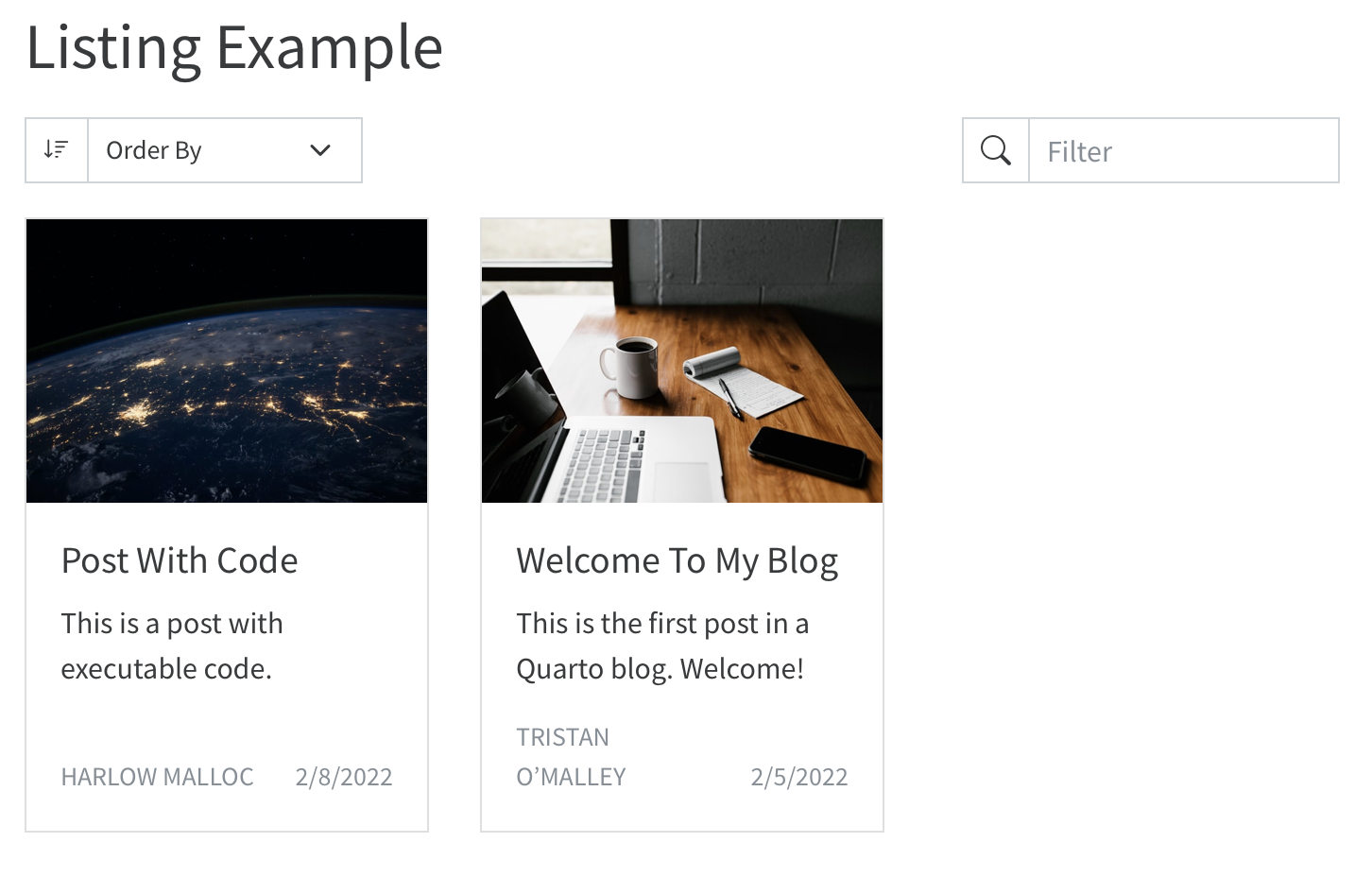 ] .pull-right[ - Table 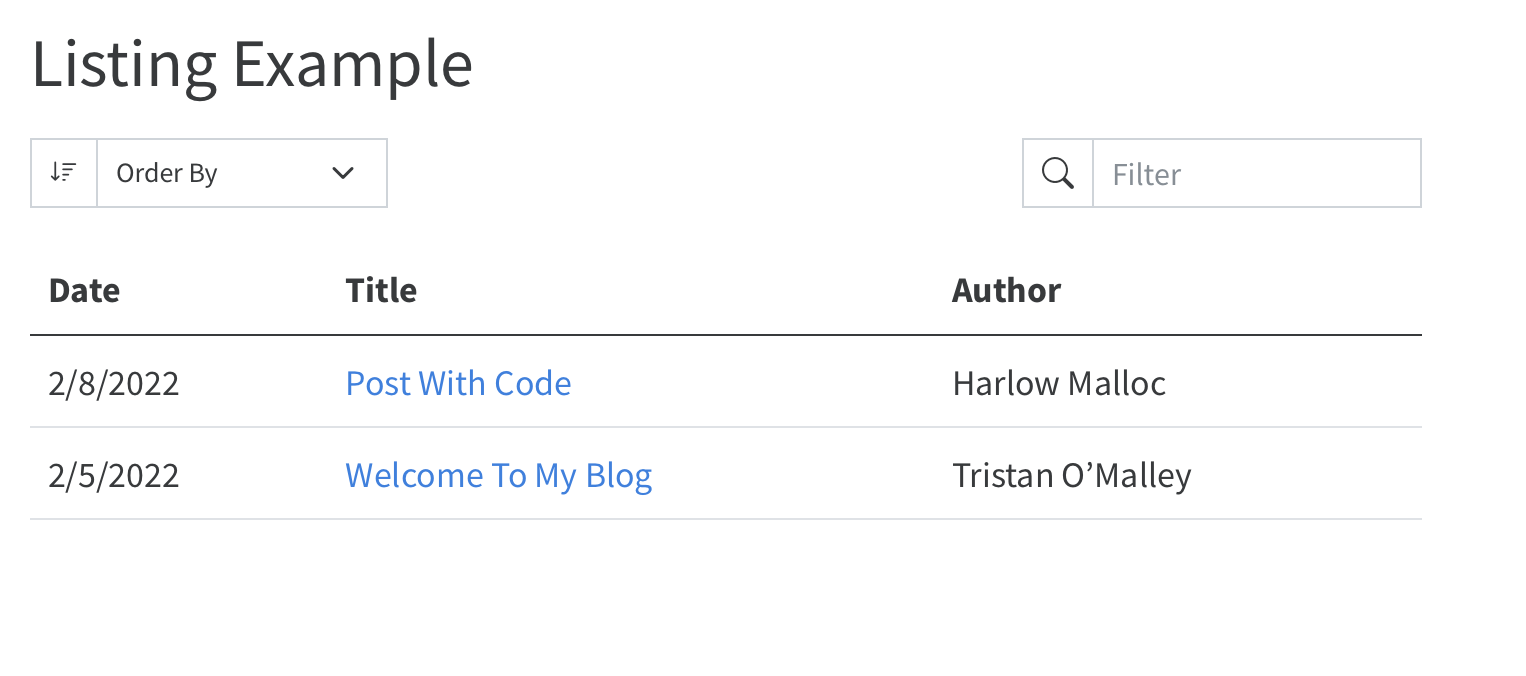 ] --- class: left, ut-pantone_lime ## Try this - creating a blog post 1. create blog.qmd and specify in the title section ```--- title: my blogs listing: contents: posts sort: "date desc" type: default categories: true --- ``` 2. create a sub folder name it "posts", under "posts" create another sub folder name it "blog1" --- ## Writing a post 1. inside blog1 folder try Blank File \> Quarto document and name it index.qmd ([example](https://kuan-liu.github.io/blog.html)). - **This index.qmd will host content of your blog!** 2. specify in the title section of blog1/index.qmd ```--- title: "My first post with R" description: "you can post a summary description here" author: "Kuan" date: "11/20/2023" categories: - R code --- ``` --- ## Publishing - GitHub - Use [GitHub Pages](https://quarto.org/docs/publishing/github-pages.html) when the source code for your document or site is hosted on GitHub repo. - make sure to render your site (html files) in the docs folder - in _quarto.yml specify `output-dir: docs` - **Try this:** 1. Build your website and push to GitHub repo **github_account.github.io** 2. go to settings of the repo and select page. Specify Branch master and /docs and save! 3. Your site should be live at https://github_account.github.io. --- class: left, ut-pantone_lime ## Try this - publishing your website on GitHub - You can folk or download codes to build the [template Quarto website](https://kuan-liu.github.io/) I made for this tutorial at **https://github.com/Kuan-Liu/Kuan-Liu.github.io**. --- class: ut-pantone_yellow # .black[**Building Websites with blogdown**] --- ## What is blogdown? - An R package for building website using R Markdown and [Hugo](https://gohugo.io/) - building website via Hugo using Rmarkdown - Hugo - no cost, open-source, and easy to install - tons of features for fancy customization if you are familiar with css (Cascading Style Sheets) - example website: https://www.kuan-liu.com/ - blogdown book: https://bookdown.org/yihui/blogdown/ --- ## Getting started - Be sure that you have installed the **blogdown** package ``` r install.packages("blogdown") blogdown::install_hugo(version="0.86.0") blogdown::hugo_version() # if you have multiple version of hugo, you can specify which version to use; # options(blogdown.hugo.version = '0.86.0') ``` - list of Hugo themes: https://themes.gohugo.io/ - for my personal website I used the [hello-friend-ng](https://themes.gohugo.io/themes/hugo-theme-hello-friend-ng/) theme - go to https://themes.gohugo.io/ and take a quick look at all the amazing Hugo theme templates --- class: left, ut-pantone_lime ## Try this - create a new blogdown project .pull.left[ - create a new project, select website using blogdown, specify Hugo theme `hugo-apero/hugo-apero` ] .pull.right[ <img src="assets\blogdown1.png" alt="drawing" width="500"/> ] --- class: left, ut-pantone_lime ## Try this - building website - explore the project structure - try Knit the website - subfolder *content* contents all markdown files or rmarkdown files for your website --- ## Publishing on Netlify - create and upload repo on GitHub via GitHub desktop - log in to your netlify account via GitHub! - select add new site \> import an existing project \> connect to GitHub \> select repo - update domains names <img src="assets\netlify.png" alt="drawing" width="560"/> --- class: left, ut-pantone_lime ## Live demo - pulishing website on Netlify --- ## Acknowledgement - "Permanent link" to the slides at https://kuan-liu.github.io/Quarto_website_workshop/ - Credit: This template and tutorial is created based on [Tom Mock](https://rstudio-conf-2022.github.io/get-started-quarto/) --- background-image: url("https://arthistory.utoronto.ca/sites/arthistory.utoronto.ca/files/styles/slider_large_img/public/front_carousel/HH01.jpg?itok=ukdDyPF0") background-position: bottom background-size: contain ## Thank you! - Materials for this workshop - [online slides](https://kuan-liu.github.io/Quarto_website_workshop/#1) - [Quarto template personal page repo](https://github.com/Kuan-Liu/Kuan-Liu.github.io) - [Quarto template personal page](https://kuan-liu.github.io/)